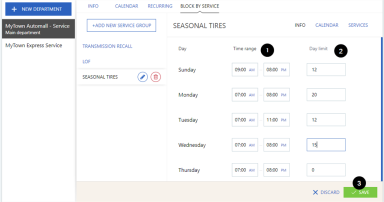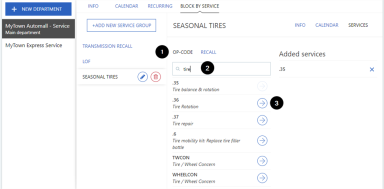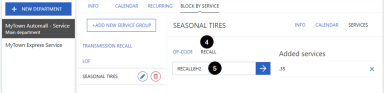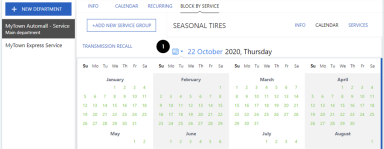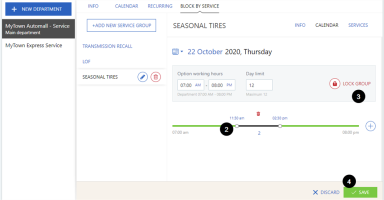Departments – Block by Service tab
The Dealer Administrator can configure Appointment Manager to restrict available appointment times by the selected services i.e. the Recall IDs and OP Codes included in the appointment.
Note: These limits do not apply to Walk-in or DMS appointments. Also, existing (booked or missed) appointments with services in a new or updated Service Group are not impacted unless edited.
Limits are configured by department, group of services ('Service Group'), day and time. An appointment time slot will only be available if the selected recalls and services do not exceed the department's limit for the associated group for the day and time.
In the Block by Service page, the following sub-tabs appear: Info, Calendar, Services. They are used to configure your Service Groups as described below.
Set up the general day limits for the week for the Service Group. The department hours (days and times) are the default.
On the Info sub-tab:
-
Set the Time range for each day.
-
Set the appointment limit for each day.
-
Click "Save".
Notes:
- A limit of '0' means that no services in the group can be booked for the day. This is the default so be sure to change the limit as needed before saving your group.
- Enter '999' to indicate there is no limit for the day.
- You cannot select days or times that are outside the department hours.
- If a department's schedule is changed on the Department > Info tab (e.g. days or times the department is open or closed), existing Service Group hours are not updated. Manually adjust Service Group hours as needed to align the times.
Specify the OP Codes and/or OEM Recall IDs to be included in the group. Each group can include one or more OP Codes and/or OEM Recall IDs:
On the Services tab:
-
Select the OP-Code sub-tab.
-
Search for services by all or part of an OP code or description.
-
Click
 to add the service to the group.
to add the service to the group.
To add recall ids to your group:
-
Select the Recall sub-tab.
-
Enter an OEM Recall ID and click
 to add it to the group.
to add it to the group.
Note: When entering a Recall ID, there is no search feature or editing. Make sure you enter the ID so that it is an exact match to the OEM Recall ID.
The final list of added services and recalls appears on the right of the page. They are automatically saved as you add them.
Further tailor the limits for a specific date by setting specific limits by time range, or by locking the whole date.
On the Calendar sub-tab:
-
Click the calendar icon to open the window and select a date.
-
Set the limits for specific time ranges.
Note: The steps are similar to how Transportation Option limits are set up. The exception is that recurring time range limits cannot be created for Service Groups.
-
If you click
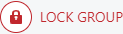 , no time slots on this date will be available for appointments with the associated group's services. This can be used, for example, when a qualified Technician or specialized equipment will be unavailable":
, no time slots on this date will be available for appointments with the associated group's services. This can be used, for example, when a qualified Technician or specialized equipment will be unavailable": -
Click "Save" when all time range limits are set up.
Note: It is possible for the total for all the time range limits to exceed the overall day limit. However, when booking appointments, the day limit will still apply.
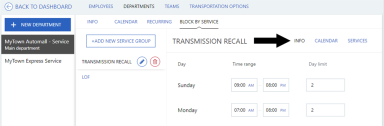
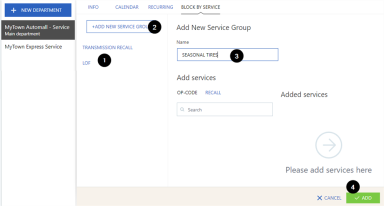
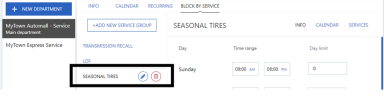
 to edit the name of a Service Group.
to edit the name of a Service Group.  to delete a group.
to delete a group.